HOW TO USE :
Please make sure you read this article before using any cheat!
-Please make sure that your Antivirus (external or Windows Defender), as well as your Firewall, are all disabled before using the cheat.
Important things need to be done before using the cheat:
Disable the secure Boot: Due the nature of the cheat using a driver, it is important to have this feature disabled in your BIOS. An easy way to know if your Secure Boot is already disabled is by opening the Command Prompt as administrator and write the following lines:
bcdedit -set TESTSIGNING OFF

In case you receive “Protected by the Secure Policy” status then read this GUIDE to know on how to disable the secure Boot.
Virtualization Enabled: There is an easy way to know if your virtualization is enabled or not. Use the task manager then check on Performance tab and finally verify that your virtualization is in effect enabled, otherwise like the BIOS, check how to enable this feature in your CPU model and if your current CPU support this technology.

FastBoot:This feature should not impact the performance in your PC, but in some cases this is needed to avoid further problems. In case you don’t know how to disable it, then read this GUIDE to know on how to.
Another Feature That Needs To Be Checked Is The Paging File Size. Here I Leave The Procedures For Minimum And Maximum Values:
Search: View advanced system settings/Advanced System settings /Advanced/ Settings /Change
–> Disable the Automatic option and set initial size to 5000 and maximum to 10000 and confirm.

Other Features That May Cause Conflict With The Cheat And Need To Be Stopped/Disabled:
– Uninstall any PC Cleaning Software or Antivirus (BleachBit, Glary Utilities, CCleaner, FSlint, PC Tuneup, Kaspersky etc…)
– Run msconfig > Click startup > Disable all automatically starting programs > Restart PC
– Run msconfig > Click services > Hide all Microsoft services > Disable all services besides BattlEye Service, EasyAntiEbook and GPU Driver
– Disable Hyper-V (Search > Turn Windows Features on or off > Untick Hyper-V)
– Disable EVERY OVERLAYS POSSIBLE (Origin, Uplay, Steam, WindowsGameBar)
– Disable VT-D in BIOS
STEP 1.
Extract and open the INTEL loader as an administrator.

STEP 2.
The loader should become visible. From here paste the serial key you have obtained from the shop and then click Login.
*The loader should check for possible updates and prepare your system. In case this loader self close. Open it one more time.
*The cheat will request you permission to spoof your HWID.
*Once confirmed the spoofer. The cheat will request you a sytem restart, press OK and restart your machine
The spoofer is applied while you restart (In case you have selected to use it)

STEP 3.
*The cheat will request you permission to spoof your HWID. Do not use the spoofer!! It's not updated and might lead you to a ban!!!
The spoofer is applied while you restart (In case you have selected to use it)


STEP 4.
When you’re back from restarting, open the loader again and insert your key one more time. A new window should be displayed. Select the game, in this case DayZ and click LOAD CHEAT.
*A final window will appear. Click No by default (No other cheats)
The loader will self close at this point. Proceed to the next step.
Note 1: Once the cheat has been loaded, you can open the game as many times you want and the cheat will be loaded. No need to reinject until you restart your machine
Note 2: If you have used the Spoofer, restart your machine before reinjecting again
Note 3: In case the loader ask you to restart the machine, do not restart, simply, open the loader again.


STEP 4.
Open Rainbow Six Siege

If everything is done and no issues appear, you should be able to see the FOV circle once you reach the lobby. To operate with the menu use the Button DELETE and to fully close it (need cheat restart) use the button END.
TIPS:
this cheat does require having the following: Virtualization Enabled, Secure Boot Disabled and Fast Boot disabled, this guide will explain briefly how to do them.
you should use Borderless mode and a resolution of 1920×1080 in-game
This cheat is designed for Intel – users, and NOT AMD SUPPORT for now.
Hyperion How to use:
Please make sure you read this article before using any cheat!
-Please make sure that your Antivirus (external or Windows Defender), as well as your Firewall, are all disabled before using the cheat.
Step 1. Extract and Run the Loader as administrator.
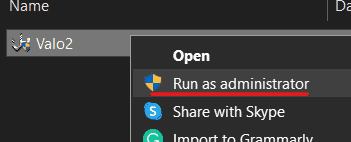
Step 2. Paste your serial key and click "Login".

Step 3. Once logged in you will get a confirmation message "Success"


A new window will be displayed on the right side of your screen. Press the button "START"
Step 4. The injection will begin, and once you get the "waiting for game..." message.
Open R6S.
Note: The game must be running in windowed fullscreen mode!

Step 5. The loader should detect the game process and it will ask you to press F9 key once you are in the game lobby.

Step 6. If everything run as intended you should be able to see the menu by pressing the F9 key in the game lobby. Use "Enter" and Arrow keys to operate with the menu.
Note: The game must be running in windowed fullscreen mode!

TIPS:
-you must run the game in Borderless mode and 1920×1080 resolution.
if you disable the crosshair/esp options given next, the cheat will be disabled ingame.
if loader closes himself after opening it please check that win defender is disabled especially app and browser control.
